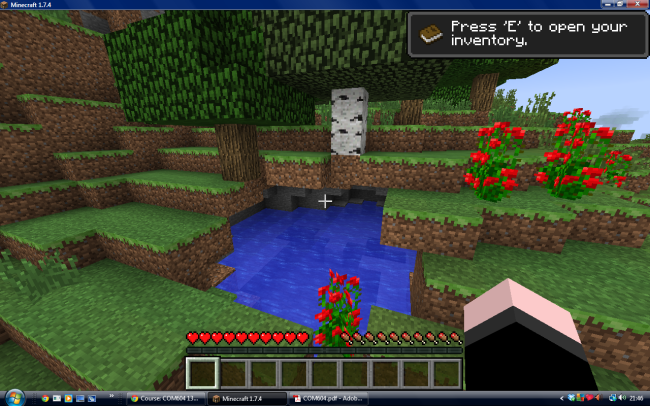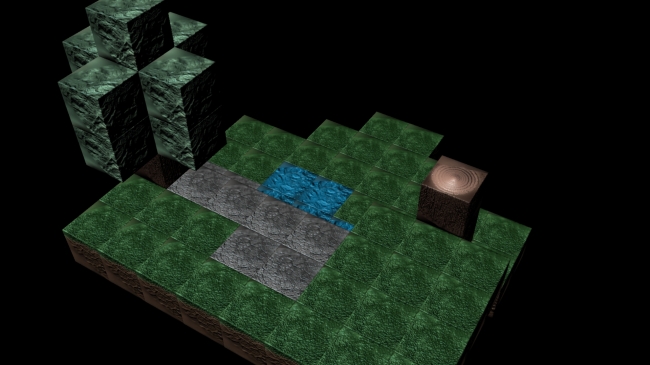Our final brief was a group one. Again it was back to Mudbox to demonstrate our skills with Normal maps and paint textures. In our brief we had to construct an environment from cube block, not unlike the game “Minecraft”. We wanted the environment to look ‘natural’ so we got some references from Minecraft.
Once I had got this far I wrongly decided that I should start constructing the environment in Maya. I thought that I would set out the scene and send the blocks to Mudbux to add the detail.
This is the first render I did for the scene. When I exported the block to Mudbox, after I stepped up the subdivision level, the shape of the original cubes deformed. We realised then that it would probably be best starting from Mudbox with the template cube. However this would give us another reference, and defined the 5 different blocks we were using. We split the blocks between us and started in Mudbox, I had the Grass and Stone.
When I came to importing the blocks into Maya, one tool was paramount in the organized integration of the blocks: The magnet tool. This let us snap the cubes into place easily. Also when the low poly models were imported in, the shapes were slightly distorted because of the extra detail. This was easily fixed with magnet tool by snapping the vertices back one by one.
An issue arose in the implementation, to see all the difference between the blocks, you had to at least have “Hardware Shading” on. Unfortunately this affected my machine and I was limited when it came to the size. This meant that the final environment was about half the size of the original plan.